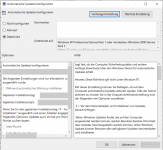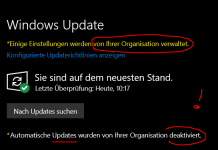#Windows 10 Decrapifier 18XX/19XX
#By CSAND
#Mar 01 2021
#
#
#PURPOSE: Eliminate much of the bloat that comes with Windows 10. Change many privacy settings to be off by default. Remove built-in advertising, Cortana, OneDrive, Cortana stuff (all optional). Disable some data collection.
# Clean up the start menu for new user accounts. Remove a bunch of pre-installed apps, or all of them (including the store). Create a more professional looking W10 experience. Changes some settings no longer
# available via GPO for Professional edition. All of this without breaking Windows.
#
#DISCLAIMER: Most of the changes are easily undone, but some like removing the store are difficult to undo. You should use local/group policy to remove the store if you want.
# The -allapps switch is there but I do not recommend most people use it.
# I encourage you to research these changes beforehand, and read through the script.
# Each section is described with comments, to make it easier to see what's going on.
#
#
#INSTRUCTIONS: For best results use the following how-tos. Running from an existing profile on an "in-use" machine won't affect any already-existing user profiles and won't give the best results.
# Read through the script to see what is disabled, and comment out anything you want to keep. By default a transcript is saved at SYSTEMDRIVE\WindowsDCtranscript.txt.
#
#Single machine how-to:
#https://community.spiceworks.com/how_to/148624-how-to-clean-up-a-single-windows-10-machine-image-using-decrapifier
#
#Basic MDT how-to:
#https://community.spiceworks.com/how_to/150455-shoehorn-decrapifier-into-your-mdt-task
#
#
#Join the Spiceworks Decrapifier community group on Spiceworks!
#https://community.spiceworks.com/user-groups/windows-decrapifier-group
#
#Common questions/issues:
#https://community.spiceworks.com/topic/2149611-common-questions-and-problems?page=1#entry-7850320
#
#
#OFFICIAL DOWNLOAD:
#https://community.spiceworks.com/scripts/show/4378-windows-10-decrapifier-1803
#This is the only place I post any updates to this script.
#
#Changelog:
#https://community.spiceworks.com/topic/2162951-changelog
#
#Previous versions:
#https://community.spiceworks.com/scripts/show/3977-windows-10-decrapifier-1709
#https://community.spiceworks.com/scripts/show/3298-windows-10-decrapifier-version-1
#
#
#
#***Switches***
#
#Switch Function
#---------------------------
#No switches Disables unnecessary services and scheduled tasks. Removes all UWP apps except for some useful ones. Disables Cortana, OneDrive, restricts default privacy settings and cleans up the default start menu.
#-AllApps Removes ALL apps including the store. Make sure this is what you want before you do it. It can be tough to get the store back. Seriously, don't do this unless you are 100% certain.
#-LeaveTasks Leaves scheduled tasks alone.
#-LeaveServices Leaves services alone.
#-AppAccess By default this script will restrict almost all the permissions in Settings -> Privacy. This will prevent that from happening.
#-ClearStart Empties the start menu completely leaving you with just the apps list.
#-OneDrive Leaves OneDrive and Onedrive for Business fully functional.
#-Tablet Use this for tablets or 2-in-1s to leave location and sensors enabled.
#-Cortana Leave Cortana and web enabled search intact... if that's what you really want.
#-Xbox Leave xBox apps and related items.
#-NoLog Don't copy transcript to systemdrive\WindowsDCtranscript.txt.
#-AppsOnly Only removes apps, doesn't touch privacy settings, services, and scheduled tasks. Cannot be used with -SettingsOnly switch. Can be used with all the others.
#-SettingsOnly Only adjusts privacy settings, services, and scheduled tasks. Leaves apps. Cannot be used with -AppsOnly switch. Can be used with all others (-AllApps won't do anything in that case, obviously).
[cmdletbinding(DefaultParameterSetName="Decrapifier")]
param (
[switch]$AllApps,
[switch]$LeaveTasks,
[switch]$LeaveServices,
[switch]$AppAccess,
[switch]$OneDrive,
[switch]$Xbox,
[switch]$Tablet,
[switch]$Cortana,
[switch]$ClearStart,
[switch]$NoLog,
[Parameter(ParameterSetName="AppsOnly")]
[switch]$AppsOnly,
[Parameter(ParameterSetName="SettingsOnly")]
[switch]$SettingsOnly
)
#------USER EDITABLE VARIABLES - change these to your tastes!------
#Apps to keep. Wildcard is implied so try to be specific enough to not overlap with apps you do want removed.
#Make sure not begin or end with a "|". ex: "app|app2" - good. "|app|app2|" - bad.
$GoodApps = "calculator|sticky|store|windows.photos|soundrecorder|mspaint|screensketch"
#Start Menu XML. If you run the script without -ClearStart, the XML below will be used for a custom start layout. By default it just leaves File Explorer, classic Control Panel, and Snipping Tool tiles.
#Place your XML like so:
# $StartLayourStr = @"
# <**YOUR START LAYOUT XML**>
# "@
$StartLayoutStr = @"
<LayoutModificationTemplate Version="1" xmlns="http://schemas.microsoft.com/Start/2014/LayoutModification">
<LayoutOptions StartTileGroupCellWidth="6" />
<DefaultLayoutOverride>
<StartLayoutCollection>
<defaultlayout:StartLayout GroupCellWidth="6" xmlns:defaultlayout="http://schemas.microsoft.com/Start/2014/FullDefaultLayout">
<start:Group Name="" xmlns:start="http://schemas.microsoft.com/Start/2014/StartLayout">
<start:DesktopApplicationTile Size="2x2" Column="0" Row="0" DesktopApplicationLinkPath="%APPDATA%\Microsoft\Windows\Start Menu\Programs\System Tools\File Explorer.lnk" />
<start:DesktopApplicationTile Size="2x2" Column="2" Row="0" DesktopApplicationLinkPath="%ALLUSERSPROFILE%\Microsoft\Windows\Start Menu\Programs\Accessories\Snipping Tool.lnk" />
<start:DesktopApplicationTile Size="2x2" Column="0" Row="2" DesktopApplicationLinkPath="%APPDATA%\Microsoft\Windows\Start Menu\Programs\System Tools\Control Panel.lnk" />
</start:Group>
</defaultlayout:StartLayout>
</StartLayoutCollection>
</DefaultLayoutOverride>
</LayoutModificationTemplate>
"@
#------End editable variables------
#---Functions---
#Appx removal
#Removes all apps or some apps depending on switches used.
Function RemoveApps {
#SafeApps contains apps that shouldn't be removed, or just can't and cause errors
$SafeApps = "AAD.brokerplugin|accountscontrol|apprep.chxapp|assignedaccess|asynctext|bioenrollment|capturepicker|cloudexperience|contentdelivery|desktopappinstaller|ecapp|edge|extension|getstarted|immersivecontrolpanel|lockapp|net.native|oobenet|parentalcontrols|PPIProjection|sechealth|secureas|shellexperience|startmenuexperience|vclibs|xaml|XGpuEject"
If ($Xbox) {
$SafeApps = "$SafeApps|Xbox"
}
If ($Allapps) {
$RemoveApps = Get-AppxPackage -allusers | where-object {$_.name -notmatch $SafeApps}
$RemovePrApps = Get-AppxProvisionedPackage -online | where-object {$_.displayname -notmatch $SafeApps}
ForEach ($RemovedApp in $RemoveApps) {
Write-Host Removing app package: $RemovedApp.name
Remove-AppxPackage -package $RemovedApp -erroraction silentlycontinue
} ForEach ($RemovedPrApp in $RemovePrApps) {
Write-Host Removing provisioned app $RemovedPrApp.displayname
Remove-AppxProvisionedPackage -online -packagename $RemovedPrApp.packagename -erroraction silentlycontinue
}
} Else {
$SafeApps = "$SafeApps|$GoodApps"
$RemoveApps = Get-AppxPackage -allusers | where-object {$_.name -notmatch $SafeApps}
$RemovePrApps = Get-AppxProvisionedPackage -online | where-object {$_.displayname -notmatch $SafeApps}
ForEach ($RemovedApp in $RemoveApps) {
Write-Host Removing app package: $RemovedApp.name
Remove-AppxPackage -package $RemovedApp -erroraction silentlycontinue
} ForEach ($RemovedPrApp in $RemovePrApps) {
Write-Host Removing provisioned app $RemovedPrApp.displayname
Remove-AppxProvisionedPackage -online -packagename $RemovedPrApp.packagename -erroraction silentlycontinue
}
}
}
#End Function RemoveApps
#Disable scheduled tasks
#Tasks: Various CEIP and information gathering/sending tasks.
Function DisableTasks {
If ($LeaveTasks) {
Write-Host "***Leavetasks switch set - leaving scheduled tasks alone...***"
} Else {
Write-Host "***Disabling some unecessary scheduled tasks...***"
Get-Scheduledtask "Microsoft Compatibility Appraiser","ProgramDataUpdater","Consolidator","KernelCeipTask","UsbCeip","Microsoft-Windows-DiskDiagnosticDataCollector","GatherNetworkInfo","QueueReporting" -erroraction silentlycontinue | Disable-scheduledtask
}
}
#Disable services
Function DisableServices {
If ($LeaveServices) {
Write-Host "***Leaveservices switch set - leaving services alone...***"
} Else {
Write-Host "***Stopping and disabling some services...***"
#Diagnostics tracking WMP Network Sharing
Get-Service Diagtrack,WMPNetworkSvc -erroraction silentlycontinue | stop-service -passthru | set-service -startuptype disabled
#WAP Push Message Routing NOTE Sysprep w/ Generalize WILL FAIL if you disable the DmwApPushService. Commented out by default.
#Get-Service DmwApPushService -erroraction silentlycontinue | stop-service -passthru | set-service -startuptype disabled
#Disable OneSync service - Used to sync various apps and settings if you enable that (contacts, etc). Commented out by default to not break functionality.
#Get-Service OneSyncSvc | stop-service -passthru | set-service -startuptype disabled
#xBox services
If ($Xbox){
} Else {
#Disable xBox services - "xBox Game Monitoring Service" - XBGM - Can't be disabled (access denied)
Get-Service XblAuthManager,XblGameSave,XboxNetApiSvc -erroraction silentlycontinue | stop-service -passthru | set-service -startuptype disabled
}
}
}
#Registry change functions
#Load default user hive
Function loaddefaulthive {
$matjazp72 = (Get-ItemProperty 'HKLM:\SOFTWARE\Microsoft\Windows NT\CurrentVersion\ProfileList' Default).Default
reg load "$reglocation" $matjazp72\ntuser.dat
}
#Unload default user hive
Function unloaddefaulthive {
[gc]::collect()
reg unload "$reglocation"
}
#Cycle registry locations - 1st pass HKCU, 2nd pass default NTUSER.dat
Function RegChange {
Write-Host "***Applying registry items to HKCU...***"
$reglocation = "HKCU"
regsetuser
$reglocation = "HKLM\AllProfile"
Write-Host "***Applying registry items to default NTUSER.DAT...***"
loaddefaulthive; regsetuser; unloaddefaulthive
$reglocation = $null
Write-Host "***Applying registry items to HKLM...***"
regsetmachine
Write-Host "***Registry set current user and default user, and policies set for local machine!***"
}
#Set current and default user registry settings
Function RegSetUser {
#Start menu suggestions
Reg Add "$reglocation\SOFTWARE\Microsoft\Windows\CurrentVersion\ContentDeliveryManager" /T REG_DWORD /V "SystemPaneSuggestionsEnabled" /D 0 /F
#Show suggested content in settings
Reg Add "$reglocation\SOFTWARE\Microsoft\Windows\CurrentVersion\ContentDeliveryManager" /T REG_DWORD /V "SubscribedContent-338393Enabled" /D 0 /F
Reg Add "$reglocation\SOFTWARE\Microsoft\Windows\CurrentVersion\ContentDeliveryManager" /T REG_DWORD /V "SubscribedContent-353694Enabled" /D 0 /F
#Show suggestions occasionally
Reg Add "$reglocation\SOFTWARE\Microsoft\Windows\CurrentVersion\ContentDeliveryManager" /T REG_DWORD /V "SubscribedContent-338388Enabled" /D 0 /F
#Multitasking - Show suggestions in timeline
Reg Add "$reglocation\SOFTWARE\Microsoft\Windows\CurrentVersion\ContentDeliveryManager" /T REG_DWORD /V "SubscribedContent-353698Enabled" /D 0 /F
#Lockscreen suggestions, rotating pictures
Reg Add "$reglocation\SOFTWARE\Microsoft\Windows\CurrentVersion\ContentDeliveryManager" /T REG_DWORD /V "SoftLandingEnabled" /D 0 /F
Reg Add "$reglocation\SOFTWARE\Microsoft\Windows\CurrentVersion\ContentDeliveryManager" /T REG_DWORD /V "RotatingLockScreenEnabled" /D 0 /F
Reg Add "$reglocation\SOFTWARE\Microsoft\Windows\CurrentVersion\ContentDeliveryManager" /T REG_DWORD /V "RotatingLockScreenOverlayEnabled" /D 0 /F
#Preinstalled apps, Minecraft Twitter etc all that - still need a clean default start menu to fully eliminate
Reg Add "$reglocation\SOFTWARE\Microsoft\Windows\CurrentVersion\ContentDeliveryManager" /T REG_DWORD /V "PreInstalledAppsEnabled" /D 0 /F
Reg Add "$reglocation\SOFTWARE\Microsoft\Windows\CurrentVersion\ContentDeliveryManager" /T REG_DWORD /V "PreInstalledAppsEverEnabled" /D 0 /F
Reg Add "$reglocation\SOFTWARE\Microsoft\Windows\CurrentVersion\ContentDeliveryManager" /T REG_DWORD /V "OEMPreInstalledAppsEnabled" /D 0 /F
#MS shoehorning apps quietly into your profile
Reg Add "$reglocation\SOFTWARE\Microsoft\Windows\CurrentVersion\ContentDeliveryManager" /T REG_DWORD /V "SilentInstalledAppsEnabled" /D 0 /F
Reg Add "$reglocation\SOFTWARE\Microsoft\Windows\CurrentVersion\ContentDeliveryManager" /T REG_DWORD /V "ContentDeliveryAllowed" /D 0 /F
Reg Add "$reglocation\SOFTWARE\Microsoft\Windows\CurrentVersion\ContentDeliveryManager" /T REG_DWORD /V "SubscribedContentEnabled" /D 0 /F
#Ads in File Explorer
Reg Add "$reglocation\SOFTWARE\Microsoft\Windows\CurrentVersion\Explorer\Advanced" /T REG_DWORD /V "ShowSyncProviderNotifications" /D 0 /F
#Show me the Windows welcome experience after updates and occasionally
Reg Add "$reglocation\SOFTWARE\Microsoft\Windows\CurrentVersion\ContentDeliveryManager" /T REG_DWORD /V "SubscribedContent-310093Enabled" /D 0 /F
#Get tips, tricks, suggestions as you use Windows
Reg Add "$reglocation\SOFTWARE\Microsoft\Windows\CurrentVersion\ContentDeliveryManager" /T REG_DWORD /V "SubscribedContent-338389Enabled" /D 0 /F
#Privacy Settings
#Let websites provide local content by accessing language list - appears to reset during OOBE.
#Reg Add "$reglocation\Control Panel\International\User Profile" /T REG_DWORD /V "HttpAcceptLanguageOptOut" /D 1 /F
#Ask for feedback
Reg Add "$reglocation\SOFTWARE\Microsoft\Siuf\Rules" /T REG_DWORD /V "NumberOfSIUFInPeriod" /D 0 /F
Reg Add "$reglocation\SOFTWARE\Microsoft\Siuf\Rules" /T REG_DWORD /V "PeriodInNanoSeconds" /D 0 /F
#Let apps use advertising ID
Reg Add "$reglocation\SOFTWARE\Microsoft\Windows\CurrentVersion\AdvertisingInfo" /T REG_DWORD /V "Enabled" /D 0 /F
#Let Windows track app launches to improve start and search results - includes run history
#Reg Add "$reglocation\SOFTWARE\Microsoft\Windows\CurrentVersion\Explorer\Advanced" /T REG_DWORD /V "Start_TrackProgs" /D 0 /F
#Tailored experiences - Diagnostics & Feedback settings
Reg Add "$reglocation\SOFTWARE\Microsoft\Windows\CurrentVersion\Privacy" /T REG_DWORD /V "TailoredExperiencesWithDiagnosticDataEnabled" /D 0 /F
#Let apps on other devices open messages and apps on this device - Shared Experiences settings
Reg Add "$reglocation\SOFTWARE\Microsoft\Windows\CurrentVersion\CDP" /T REG_DWORD /V "RomeSdkChannelUserAuthzPolicy" /D 0 /F
Reg Add "$reglocation\SOFTWARE\Microsoft\Windows\CurrentVersion\CDP" /T REG_DWORD /V "CdpSessionUserAuthzPolicy" /D 0 /F
#Speech Inking & Typing - comment out if you use the pen\stylus a lot
Reg Add "$reglocation\SOFTWARE\Microsoft\Windows\CurrentVersion\SettingSync\Groups\Language" /T REG_DWORD /V "Enabled" /D 0 /F
Reg Add "$reglocation\SOFTWARE\Microsoft\InputPersonalization" /T REG_DWORD /V "RestrictImplicitTextCollection" /D 1 /F
Reg Add "$reglocation\SOFTWARE\Microsoft\InputPersonalization" /T REG_DWORD /V "RestrictImplicitInkCollection" /D 1 /F
Reg Add "$reglocation\SOFTWARE\Microsoft\InputPersonalization\TrainedDataStore" /T REG_DWORD /V "HarvestContacts" /D 0 /F
Reg Add "$reglocation\SOFTWARE\Microsoft\Personalization\Settings" /T REG_DWORD /V "AcceptedPrivacyPolicy" /D 0 /F
#Improve inking & typing recognition
Reg Add "$reglocation\SOFTWARE\Microsoft\Input\TIPC" /T REG_DWORD /V "Enabled" /D 0 /F
#Pen & Windows Ink - Show recommended app suggestions
Reg Add "$reglocation\SOFTWARE\Microsoft\Windows\CurrentVersion\PenWorkspace" /T REG_DWORD /V "PenWorkspaceAppSuggestionsEnabled" /D 0 /F
#People
#Show My People notifications
Reg Add "$reglocation\SOFTWARE\Microsoft\Windows\CurrentVersion\Explorer\Advanced\People\ShoulderTap" /T REG_DWORD /V "ShoulderTap" /D 0 /F
#Show My People app suggestions
Reg Add "$reglocation\SOFTWARE\Microsoft\Windows\CurrentVersion\ContentDeliveryManager" /T REG_DWORD /V "SubscribedContent-314563Enabled" /D 0 /F
#People on Taskbar
Reg Add "$reglocation\SOFTWARE\Microsoft\Windows\CurrentVersion\Explorer\Advanced\People" /T REG_DWORD /V "PeopleBand" /D 0 /F
#Other Settings
#Use Autoplay for all media and devices
Reg Add "$reglocation\SOFTWARE\Microsoft\Windows\CurrentVersion\Explorer\AutoplayHandlers" /T REG_DWORD /V "DisableAutoplay" /D 1 /F
#Taskbar search, personal preference. 0 = no search, 1 = search icon, 2 = search bar
Reg Add "$reglocation\SOFTWARE\Microsoft\Windows\CurrentVersion\Search" /T REG_DWORD /V "SearchboxTaskbarMode" /D 0 /F
#Allow search to use location if it's enabled
Reg Add "$reglocation\SOFTWARE\Microsoft\Windows\CurrentVersion\Search" /T REG_DWORD /V "AllowSearchToUseLocation" /D 0 /F
#Do not track - Edge
Reg Add "$reglocation\SOFTWARE\Classes\Local Settings\Software\Microsoft\Windows\CurrentVersion\AppContainer\Storage\microsoft.microsoftedge_8wekyb3d8bbwe\MicrosoftEdge\Main" /T REG_DWORD /V "DoNotTrack" /D 1 /F
#Do not track - IE
Reg Add "$reglocation\SOFTWARE\Microsoft\Internet Explorer\Main" /T REG_DWORD /V "DoNotTrack" /D 1 /F
#--Optional User Settings--
#App permissions user settings, these are all available from the settings menu
If ($AppAccess) {
} Else{
#App permissions
#Location - see tablet settings
#Camera
Reg Add "$reglocation\SOFTWARE\Microsoft\Windows\CurrentVersion\CapabilityAccessManager\ConsentStore\webcam" /T REG_SZ /V "Value" /D Deny /F
#Microphone
Reg Add "$reglocation\SOFTWARE\Microsoft\Windows\CurrentVersion\CapabilityAccessManager\ConsentStore\microphone" /T REG_SZ /V "Value" /D Deny /F
#Notifications - doesn't appear to work in 1803, setting hasn't been moved as of 1803 like most of the others
#Reg Add "$reglocation\SOFTWARE\Microsoft\Windows\CurrentVersion\DeviceAccess\Global\{52079E78-A92B-413F-B213-E8FE35712E72}" /T REG_SZ /V "Value" /D Deny /F
#Account Info
Reg Add "$reglocation\SOFTWARE\Microsoft\Windows\CurrentVersion\CapabilityAccessManager\ConsentStore\userAccountInformation" /T REG_SZ /V "Value" /D Deny /F
#Contacts
Reg Add "$reglocation\SOFTWARE\Microsoft\Windows\CurrentVersion\CapabilityAccessManager\ConsentStore\contacts" /T REG_SZ /V "Value" /D Deny /F
#Calendar
Reg Add "$reglocation\SOFTWARE\Microsoft\Windows\CurrentVersion\CapabilityAccessManager\ConsentStore\appointments" /T REG_SZ /V "Value" /D Deny /F
#Call history
Reg Add "$reglocation\SOFTWARE\Microsoft\Windows\CurrentVersion\CapabilityAccessManager\ConsentStore\phoneCallHistory" /T REG_SZ /V "Value" /D Deny /F
#Email
Reg Add "$reglocation\SOFTWARE\Microsoft\Windows\CurrentVersion\CapabilityAccessManager\ConsentStore\email" /T REG_SZ /V "Value" /D Deny /F
#Tasks
Reg Add "$reglocation\SOFTWARE\Microsoft\Windows\CurrentVersion\CapabilityAccessManager\ConsentStore\userDataTasks" /T REG_SZ /V "Value" /D Deny /F
#TXT/MMS
Reg Add "$reglocation\SOFTWARE\Microsoft\Windows\CurrentVersion\CapabilityAccessManager\ConsentStore\chat" /T REG_SZ /V "Value" /D Deny /F
#Radios - doesn't appear to work in 1803, setting hasn't been moved as of 1803 like most of the others
#Reg Add "$reglocation\SOFTWARE\Microsoft\Windows\CurrentVersion\DeviceAccess\Global\{A8804298-2D5F-42E3-9531-9C8C39EB29CE}" /T REG_SZ /V "Value" /D Deny /F
#Other Devices - reset during OOBE
#Reg Add "$reglocation\SOFTWARE\Microsoft\Windows\CurrentVersion\DeviceAccess\Global\LooselyCoupled" /T REG_SZ /V "Value" /D Deny /F
#Cellular Data
Reg Add "$reglocation\SOFTWARE\Microsoft\Windows\CurrentVersion\CapabilityAccessManager\ConsentStore\cellularData" /T REG_SZ /V "Value" /D Deny /F
#Allow apps to run in background global setting - seems to reset during OOBE
Reg Add "$reglocation\SOFTWARE\Microsoft\Windows\CurrentVersion\BackgroundAccessApplications" /T REG_DWORD /V "GlobalUserDisabled" /D 1 /F
Reg Add "$reglocation\SOFTWARE\Microsoft\Windows\CurrentVersion\Search" /T REG_DWORD /V "BackgroundAppGlobalToggle" /D 0 /F
#App Diagnostics - doesn't appear to work in 1803, setting hasn't been moved as of 1803 like most of the others
#Reg Add "$reglocation\SOFTWARE\Microsoft\Windows\CurrentVersion\DeviceAccess\Global\{2297E4E2-5DBE-466D-A12B-0F8286F0D9CA}" /T REG_SZ /V "Value" /D Deny /F
#My Documents
Reg Add "$reglocation\SOFTWARE\Microsoft\Windows\CurrentVersion\CapabilityAccessManager\ConsentStore\documentsLibrary" /T REG_SZ /V "Value" /D Deny /F
#My Pictures
Reg Add "$reglocation\SOFTWARE\Microsoft\Windows\CurrentVersion\CapabilityAccessManager\ConsentStore\picturesLibrary" /T REG_SZ /V "Value" /D Deny /F
#My Videos
Reg Add "$reglocation\SOFTWARE\Microsoft\Windows\CurrentVersion\CapabilityAccessManager\ConsentStore\videosLibrary" /T REG_SZ /V "Value" /D Deny /F
#File System
Reg Add "$reglocation\SOFTWARE\Microsoft\Windows\CurrentVersion\CapabilityAccessManager\ConsentStore\broadFileSystemAccess" /T REG_SZ /V "Value" /D Deny /F
#Tablet Settings - use -Tablet switch to leave these on
If ($Tablet) {
}
Else {
#Deny access to location and sensors
Reg Add "$reglocation\SOFTWARE\Microsoft\Windows NT\CurrentVersion\Sensor\Permissions\{BFA794E4-F964-4FDB-90F6-51056BFE4B44}" /T REG_DWORD /V "SensorPermissionState" /D 0 /F
Reg Add "$reglocation\SOFTWARE\Microsoft\Windows\CurrentVersion\DeviceAccess\Global\{BFA794E4-F964-4FDB-90F6-51056BFE4B44}" /T REG_SZ /V "Value" /D Deny /F
Reg Add "$reglocation\SOFTWARE\Microsoft\Windows\CurrentVersion\DeviceAccess\Global\{E6AD100E-5F4E-44CD-BE0F-2265D88D14F5}" /T REG_SZ /V "Value" /D Deny /F
Reg Add "$reglocation\SOFTWARE\Microsoft\Windows\CurrentVersion\CapabilityAccessManager\ConsentStore\location" /T REG_SZ /V "Value" /D Deny /F
}
}
#Disable Cortana - use -Cortana to leave it on
If ($Cortana){
} Else{
#Disable Cortana and Bing search user settings
Reg Add "$reglocation\SOFTWARE\Microsoft\Windows\CurrentVersion\Search" /T REG_DWORD /V "CortanaEnabled" /D 0 /F
Reg Add "$reglocation\SOFTWARE\Microsoft\Windows\CurrentVersion\Search" /T REG_DWORD /V "CanCortanaBeEnabled" /D 0 /F
Reg Add "$reglocation\SOFTWARE\Microsoft\Windows\CurrentVersion\Search" /T REG_DWORD /V "DeviceHistoryEnabled" /D 0 /F
Reg Add "$reglocation\SOFTWARE\Microsoft\Windows\CurrentVersion\Search" /T REG_DWORD /V "CortanaConsent" /D 0 /F
Reg Add "$reglocation\SOFTWARE\Microsoft\Windows\CurrentVersion\Search" /T REG_DWORD /V "CortanaInAmbientMode" /D 0 /F
#Disable Bing search from start menu/search bar
Reg Add "$reglocation\SOFTWARE\Microsoft\Windows\CurrentVersion\Search" /T REG_DWORD /V "BingSearchEnabled" /D 0 /F
#Disable Cortana on lock screen
Reg Add "$reglocation\SOFTWARE\Microsoft\Speech_OneCore\Preferences" /T REG_DWORD /V "VoiceActivationEnableAboveLockscreen" /D 0 /F
#Disable Cortana search history
Reg Add "$reglocation\SOFTWARE\Microsoft\Windows\CurrentVersion\Search" /T REG_DWORD /V "HistoryViewEnabled" /D 0 /F
}
#Game settings - use -Xbox to leave these on
If ($Xbox) {
} Else {
#Disable Game DVR
Reg Add "$reglocation\System\GameConfigStore" /T REG_DWORD /V "GameDVR_Enabled" /D 0 /F
}
#OneDrive settings - use -OneDrive switch to leave these on
If ($OneDrive) {
} Else {
#Disable OneDrive startup run user settings
Reg Add "$reglocation\SOFTWARE\Microsoft\Windows\CurrentVersion\Explorer\StartupApproved\Run" /T REG_BINARY /V "OneDrive" /D 0300000021B9DEB396D7D001 /F
#Disable automatic OneDrive desktop setup for new accounts
If ($reglocation -ne "HKCU") {
Reg Delete "$reglocation\SOFTWARE\Microsoft\Windows\CurrentVersion\Run" /V "OneDriveSetup" /F
}
}
#End user registry settings
}
#Set local machine settings and local group policies
Function RegSetMachine {
#--Local GP settings-- CONVERT THESE TO HKCU / DEFAULT / HKLM WHERE POSSIBLE
#Can be adjusted in GPedit.msc in Pro+ editions.
#Local Policy\Computer Config\Admin Templates\Windows Components
#/Application Compatibility
#Turn off Application Telemetry
Reg Add "HKLM\SOFTWARE\Policies\Microsoft\Windows\AppCompat" /T REG_DWORD /V "AITEnable" /D 0 /F
#Turn off inventory collector
Reg Add "HKLM\SOFTWARE\Policies\Microsoft\Windows\AppCompat" /T REG_DWORD /V "DisableInventory" /D 1 /F
#/Cloud Content
#Turn off Consumer Experiences - Enterprise only (for Pro, HKCU settings and start menu cleanup achieve same result)
Reg Add "HKLM\SOFTWARE\Policies\Microsoft\Windows\CloudContent" /T REG_DWORD /V "DisableWindowsConsumerFeatures" /D 1 /F
#Turn off all spotlight features
#Reg Add "HKLM\SOFTWARE\Policies\Microsoft\Windows\CloudContent" /T REG_DWORD /V "DisableWindowsSpotlightFeatures" /D 1 /F
#/Data Collection and Preview Builds
#Set Telemetry to off (switches to 1:basic for W10Pro and lower)
Reg Add "HKLM\SOFTWARE\Policies\Microsoft\Windows\DataCollection" /T REG_DWORD /V "AllowTelemetry" /D 0 /F
#Disable pre-release features and settings
#Reg Add "HKLM\SOFTWARE\Policies\Microsoft\Windows\PreviewBuilds" /T REG_DWORD /V "EnableConfigFlighting" /D 0 /F
#Do not show feedback notifications
Reg Add "HKLM\SOFTWARE\Policies\Microsoft\Windows\DataCollection" /T REG_DWORD /V "DoNotShowFeedbackNotifications" /D 1 /F
#/Store
#Disable all apps from store, commented out by default as it will break the store
#Reg Add "HKLM\SOFTWARE\Policies\Microsoft\WindowsStore" /T REG_DWORD /V "DisableStoreApps" /D 1 /F
#Turn off Store, left disabled by default
#Reg Add "HKLM\SOFTWARE\Policies\Microsoft\WindowsStore" /T REG_DWORD /V "RemoveWindowsStore" /D 1 /F
#/Sync your settings - commented out by default to keep functionality of sync service
#Do not sync (anything)
#Reg Add "HKLM\SOFTWARE\Policies\Microsoft\Windows\SettingSync" /T REG_DWORD /V "DisableSettingSync" /D 2 /F
#Disallow users to override this
#Reg Add "HKLM\SOFTWARE\Policies\Microsoft\Windows\SettingSync" /T REG_DWORD /V "DisableSettingSyncUserOverride" /D 1 /F
#Add "Run as different user" to context menu
Reg Add "HKLM\SOFTWARE\Policies\Microsoft\Windows\Explorer" /T REG_DWORD /V "ShowRunasDifferentuserinStart" /D 1 /F
#Disable "Meet Now" taskbar button
Reg Add "HKLM\SOFTWARE\Microsoft\Windows\CurrentVersion\Policies\Explorer" /T REG_DWORD /V "HideSCAMeetNow" /D 1 /F
#!!!None of these effective anymore in 1803!!! Now handled by HKCU settings
#Disallow web search from desktop search
#Reg Add "HKLM\SOFTWARE\Policies\Microsoft\Windows\Windows Search" /T REG_DWORD /V "DisableWebSearch" /D 1 /F
#Don't search the web or display web results in search
#Reg Add "HKLM\SOFTWARE\Policies\Microsoft\Windows\Windows Search" /T REG_DWORD /V "ConnectedSearchUseWeb" /D 0 /F
#Don't allow search to use location
#Reg Add "HKLM\SOFTWARE\Policies\Microsoft\Windows\Windows Search" /T REG_DWORD /V "AllowSearchToUseLocation" /D 0 /F
#/Windows Update
#Turn off featured SOFTWARE notifications through Windows Update
Reg Add "HKLM\SOFTWARE\Policies\Microsoft\Windows\WindowsUpdate\AU" /T REG_DWORD /V "EnableFeaturedSoftware" /D 0 /F
#--Non Local GP Settings--
#Delivery Optimization settings - sets to 1 for LAN only, change to 0 for off
Reg Add "HKLM\SOFTWARE\Microsoft\Windows\CurrentVersion\DeliveryOptimization\Config" /T REG_DWORD /V "DownloadMode" /D 1 /F
Reg Add "HKLM\SOFTWARE\Microsoft\Windows\CurrentVersion\DeliveryOptimization\Config" /T REG_DWORD /V "DODownloadMode" /D 1 /F
Reg Add "HKLM\SOFTWARE\Microsoft\Windows\CurrentVersion\DeliveryOptimization\Settings" /T REG_DWORD /V "DownloadMode" /D 1 /F
#Disabling advertising info and device metadata collection for this machine
Reg Add "HKLM\SOFTWARE\Microsoft\Windows\CurrentVersion\AdvertisingInfo" /T REG_DWORD /V "Enabled" /D 0 /F
Reg Add "HKLM\SOFTWARE\Microsoft\Windows\CurrentVersion\Device Metadata" /V "PreventDeviceMetadataFromNetwork" /T REG_DWORD /D 1 /F
#Disable CEIP. GP setting at: Computer Config\Admin Templates\System\Internet Communication Managemen\Internet Communication settings
Reg Add "HKLM\SOFTWARE\Microsoft\SQMClient\Windows" /T REG_DWORD /V "CEIPEnable" /D 0 /F
#Turn off automatic download/install of store app updates
#Reg Add "HKLM\SOFTWARE\Microsoft\Windows\CurrentVersion\WindowsStore\WindowsUpdate" /T REG_DWORD /V "AutoDownload" /D 2 /F
#Prevent using sign-in info to automatically finish setting up after an update
Reg Add "HKLM\SOFTWARE\Microsoft\Windows NT\CurrentVersion\Winlogon" /T REG_DWORD /V "ARSOUserConsent" /D 0 /F
#Prevent apps on other devices from opening apps on this one - disables phone pairing
#Reg Add "HKLM\SOFTWARE\Microsoft\Windows\CurrentVersion\SmartGlass" /T REG_DWORD /V "UserAuthPolicy" /D 0 /F
#Enable diagnostic data viewer
Reg Add "HKLM\SOFTWARE\Microsoft\Windows\CurrentVersion\Diagnostics\DiagTrack\EventTranscriptKey" /T REG_DWORD /V "EnableEventTranscript" /D 1 /F
#Disable Edge desktop shortcut
Reg Add "HKLM\SOFTWARE\Microsoft\Windows\CurrentVersion\Explorer" /T REG_DWORD /V "DisableEdgeDesktopShortcutCreation" /D 1 /F
#Filter web content through smartscreen. Left enabled by default.
#Reg Add "HKLM\SOFTWARE\Microsoft\Windows\CurrentVersion\AppHost" /T REG_DWORD /V "EnableWebContentEvaluation" /D 0 /F
#--Optional Machine Settings--
#Disable Cortana - use -Cortana to leave it on
If ($Cortana){
} Else{
#Cortana local GP - Computer Config\Admin Templates\Windows Components\Search
#Disallow Cortana
Reg Add "HKLM\SOFTWARE\Policies\Microsoft\Windows\Windows Search" /T REG_DWORD /V "AllowCortana" /D 0 /F
#Disallow Cortana on lock screen - seems pointless with above setting, may be deprecated, covered by HKCU anyways
#Reg Add "HKLM\SOFTWARE\Policies\Microsoft\Windows\Windows Search" /T REG_DWORD /V "AllowCortanaAboveLock" /D 0 /F
}
#Tablet Settings - use -Tablet switch to leave these on
If ($Tablet) {
} Else {
#Turn off location - global
Reg Add "HKLM\SOFTWARE\Microsoft\Windows\CurrentVersion\CapabilityAccessManager\ConsentStore\location" /T REG_SZ /V "Value" /D Deny /F
}
#Game settings - use -Xbox to leave these on
If ($Xbox) {
} Else {
#Disable Game Monitoring Service
Reg Add "HKLM\SYSTEM\CurrentControlSet\Services\xbgm" /T REG_DWORD /V "Start" /D 4 /F
#GameDVR local GP - Computer Config\Admin Templates\Windows Components\Windows Game Recording and Broadcasting
Reg Add "HKLM\SOFTWARE\Policies\Microsoft\Windows\GameDVR" /T REG_DWORD /V "AllowGameDVR" /D 0 /F
}
#OneDrive settings - use -OneDrive switch to leave these on
If ($OneDrive) {
} Else {
#Prevent usage of OneDrive local GP - Computer Config\Admin Templates\Windows Components\OneDrive
Reg Add "HKLM\SOFTWARE\Policies\Microsoft\Windows\OneDrive" /T REG_DWORD /V "DisableFileSyncNGSC" /D 1 /F
Reg Add "HKLM\SOFTWARE\Policies\Microsoft\Windows\OneDrive" /T REG_DWORD /V "DisableFileSync" /D 1 /F
#Remove OneDrive from File Explorer
Reg Add "HKCR\CLSID\{018D5C66-4533-4307-9B53-224DE2ED1FE6}" /T REG_DWORD /V "System.IsPinnedToNameSpaceTree" /D 0 /F
Reg Add "HKCR\Wow6432Node\CLSID\{018D5C66-4533-4307-9B53-224DE2ED1FE6}" /T REG_DWORD /V "System.IsPinnedToNameSpaceTree" /D 0 /F
}
#End machine registry settings
}
#Clean up the default start menu
Function ClearStartMenu {
If ($ClearStart) {
Write-Host "***Setting empty start menu for new profiles...***"
#Don't edit this. Creates empty start menu if -ClearStart is used.
$StartLayoutStr = @"
<LayoutModificationTemplate Version="1" xmlns="http://schemas.microsoft.com/Start/2014/LayoutModification" xmlns:defaultlayout="http://schemas.microsoft.com/Start/2014/FullDefaultLayout" xmlns:start="http://schemas.microsoft.com/Start/2014/StartLayout" xmlns:taskbar="http://schemas.microsoft.com/Start/2014/TaskbarLayout">
<LayoutOptions StartTileGroupCellWidth="6" />
<DefaultLayoutOverride>
<StartLayoutCollection>
<defaultlayout:StartLayout GroupCellWidth="6" xmlns:defaultlayout="http://schemas.microsoft.com/Start/2014/FullDefaultLayout">
</defaultlayout:StartLayout>
</StartLayoutCollection>
</DefaultLayoutOverride>
</LayoutModificationTemplate>
"@
add-content $Env:TEMP\startlayout.xml $StartLayoutStr
import-startlayout -layoutpath $Env:TEMP\startlayout.xml -mountpath $Env:SYSTEMDRIVE\
remove-item $Env:TEMP\startlayout.xml
} Else {
Write-Host "***Setting clean start menu for new profiles...***"
#Custom start layout XML near the top of the script.
add-content $Env:TEMP\startlayout.xml $StartLayoutStr
import-startlayout -layoutpath $Env:TEMP\startlayout.xml -mountpath $Env:SYSTEMDRIVE\
remove-item $Env:TEMP\startlayout.xml
}
}
#Goodbye Message Function
Function Goodbye {
Write-Host "*******Decrapification complete.*******"
Write-Host "*******Remember to set your execution policy back! Set-Executionpolicy restricted is the Windows 10 default.*******"
Write-Host "*******Reboot your computer now!*******"
}
#---End of functions---
#Decrapify
If ($NoLog) {
}Else {
Start-Transcript $ENV:SYSTEMDRIVE\WindowsDCtranscript.txt
}
Write-Host "******Decrapifying Windows 10...******"
If ($AppsOnly) {
RemoveApps
ClearStartMenu
Goodbye
}Elseif ($SettingsOnly) {
DisableTasks
DisableServices
RegChange
ClearStartMenu
Goodbye
}Else {
RemoveApps
DisableTasks
DisableServices
RegChange
ClearStartMenu
Goodbye
}
If ($NoLog) {
}Else {
Stop-Transcript
}
 Zurück zum Artikel: Nvidia Treiber: Ab September kein Support für Kepler und Windows 7/8/8.1 mehr
Zurück zum Artikel: Nvidia Treiber: Ab September kein Support für Kepler und Windows 7/8/8.1 mehr.gif)
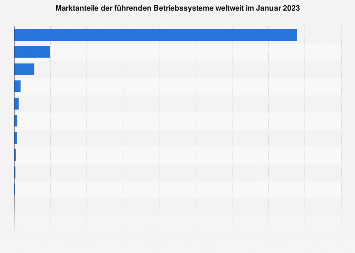
.gif)